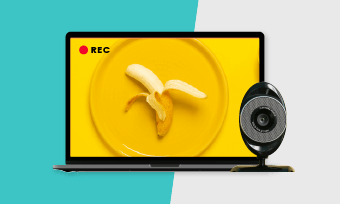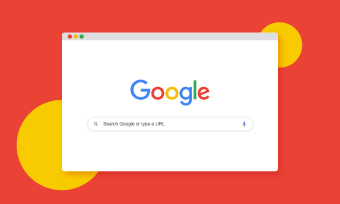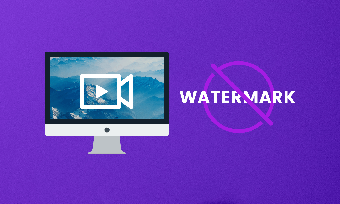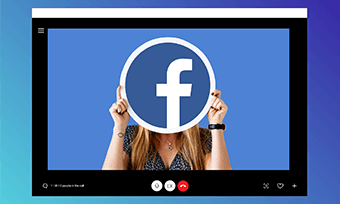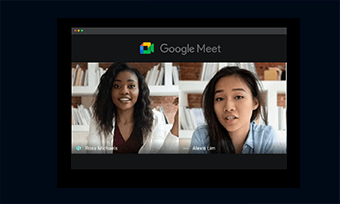Because of the independence of the operating system, many friends who use Mac computers will feel that there are not so many applications that can be used on the Mac, and the "screen recording" software is no exception.
No matter you want to record a tutorial video for YouTube on Mac, record your gameplay on Mac or record paid online courses on Mac, you're in the right place. We've therefore tested several screen recorders for Mac and selected 5 best video screen capturing software for Mac.

Image board: 5 Best Screen Recorders for Mac
Quick Navigation:
Part 1. 5 Best Screen Recorders for Mac
- 1.RecordCast
- 2.FlexClip
- 3.OBS Studio
- 4.QuickTime
- 5.Icecream Screen Recorder
1.RecordCast - Online
Price: Free
Platform: Online (web-based)
RecordCast is an impressive online screen recorder for Mac as well as Windows computer. No software download is required, no installation process is needed. You can record screen and webcam respectively or record both screen and webcam simultaneously. It supports recording the whole screen, application windows and browser tabs as you need. Besides, it's equipped a built-in video editor to help you polish your screencast by trimming, adding eye-catchy subtitles, adding fancy filters, adding watermark and more.
Step 1. Visit RecordCast and click Start Recording to start recording screen on Mac.
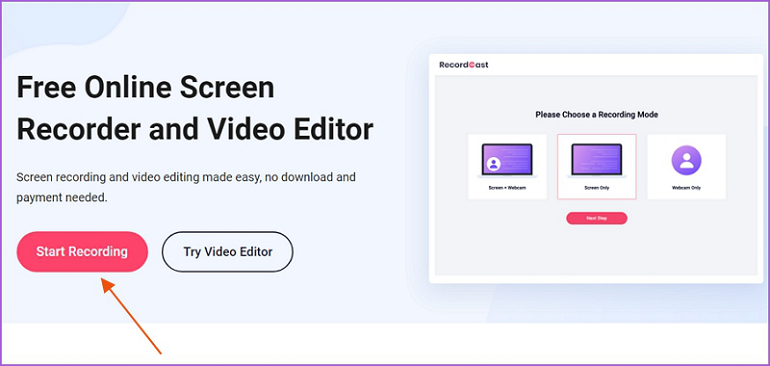
Image board: How to Record Screen on Mac with RecordCast - Step 1
Step 2. Then choose a recording mode and tap Next Step to continue.
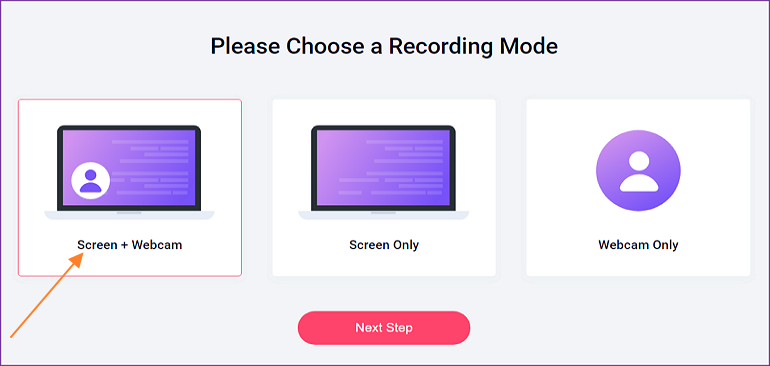
Image board: How to Record Screen on Mac with RecordCast - Step 2
Step 3. Then you can choose to record system audio, microphone or record them at the same time. Click Start Recording to record screen on Mac quickly.
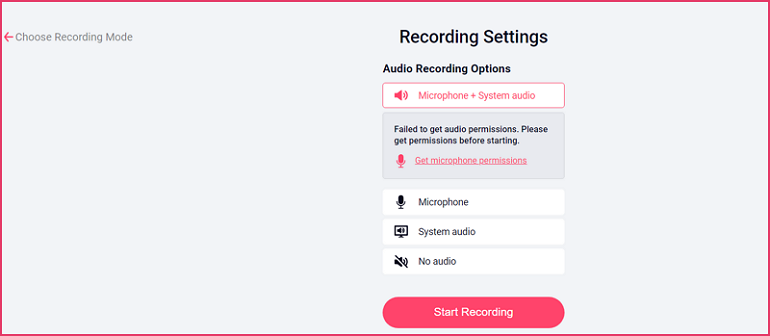
Image board: How to Record Screen on Mac with RecordCast - Step 3
2.FlexClip Screen Recorder
Price: Free
Platform: Online (web-based)
FlexClip is also an online screen recorder for Mac. It's 100% free ans safe, and it can help you record your screen on Mac on Google Chrome, Safari and Firefox. You can record the whole screen, application window and browser tabs, but it doesn't support recording webcam for now. Don't worry about privacy and security because it has no access to your uploaded files. Just try it now!
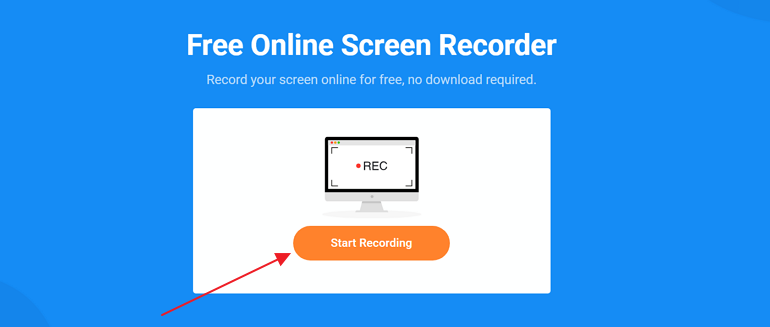
Image board: Record Screen on Mac with FlexClip Recorder
3.OBS Studio
Price: Free
Platform: Mac 10.13+, Windows, Linux
OBS Studio is a free and open source software for video recording and live streaming on Mac. It enables to create scenes made up of multiple sources including window captures, images, text, browser windows, webcams, capture cards and more. Also, you can set up an unlimited number of scenes you can switch between seamlessly via custom transitions. Just download it to your Mac and record videos on Mac easily!
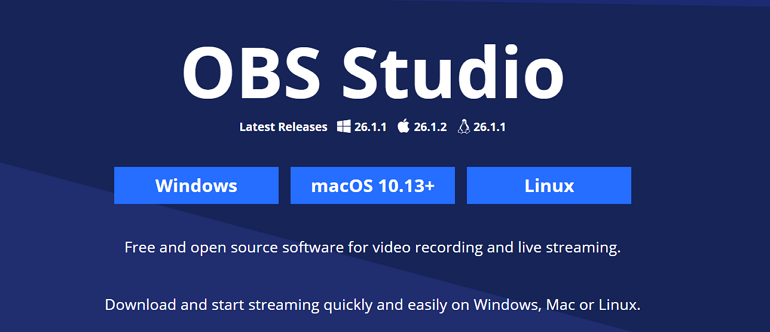
Image board: Record Screen on Mac with OBS Studio
4.QuickTime
Price: $29.9
Platform: Mac
QuickTime is a built-in media player with powerful multimedia technology that allows you to watch Internet videos, high-definition movie trailers and personal media works in a variety of file formats. In addition, you can create a recording of your entire screen or select just a portion of it.
In the QuickTime app: choose File > New Screen Recording to open Screenshot and display the tools. Then click Record. To stop recording, click the Stop Recording button in the menu bar. Check our expert guide to QuickTime screen recording .
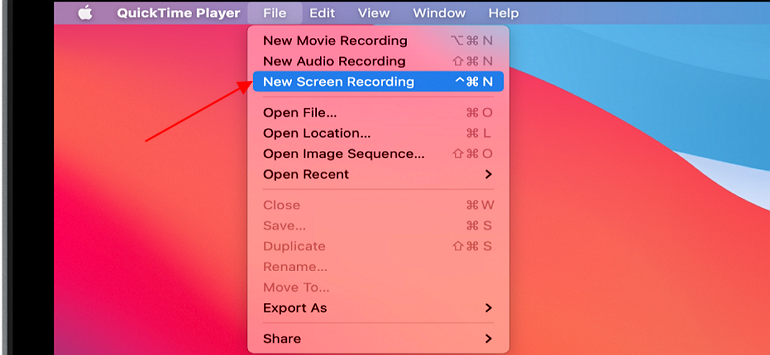
Image board: Record A Video on Mac with QuickTime
5.Icecream Screen Recorder
Price: Free
Platform: Mac, Windows, Android
Icecream screen recorder is a free and easy-to-use screen recording software for Mac, Windows and Android devices. It allows you to record apps, games, video tutorials, live streams, Skype calls and much more. You can record screen along with audio and webcam at the same time. Also, you can add annotation like text, shapes, logos, watermarks and arrows to your screen recordings.
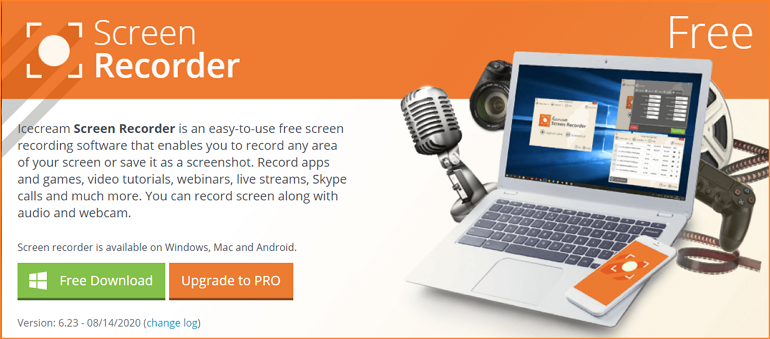
Image board: Video Capturing Software - Icecream Recorder
Part 2. How to Edit Video on Mac Online
After recording screen on Mac, it's time to polish your screencast by trimming, splitting, adding music, add text, add subtitles, add filter and more. For this purpose, RecordCast is strongly recommended to help you edit recorded videos online for free. After recording screen on Mac with RecordCast, you can edit it online immediately.
Step 1. Open RecordCast recorder and click Try Video Editor to upload your recorded video here.
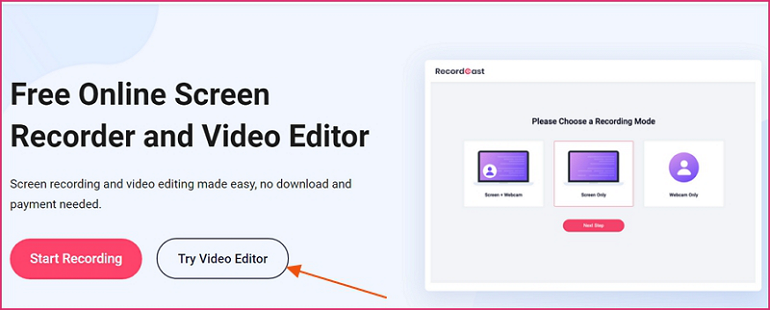
Image board: How to Edit Recorded Video on Mac - Step 1
Step 2. Then you can edit your videos with its fabulous features. After editing, you can export your videos in 480p, 720p and 1080p resolution.
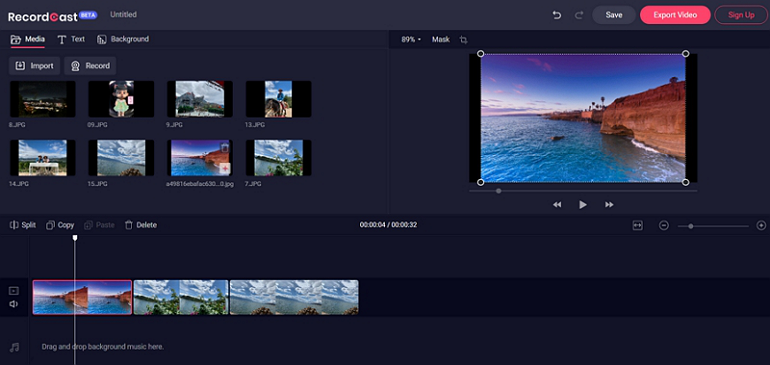
Image board: How to Edit Recorded Video on Mac - Step 2
The Bottom Line
That's all for 5 best screen recorders for Mac and you can also edit your recorded videos online for free with RecordCast after recording screen on Mac. For those who want to record videos on Mac and edit for YouTube, Facebook or TikToK, just choose one and try it now!