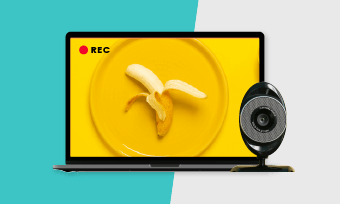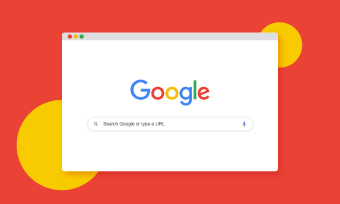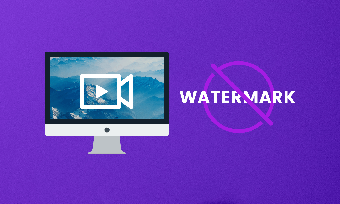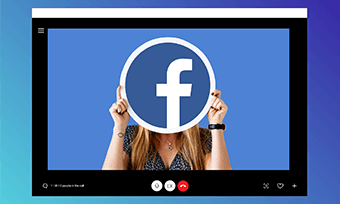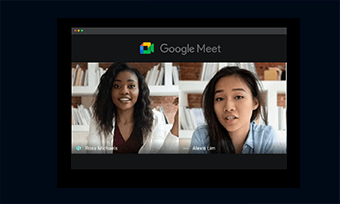Forget about Quora and Reddit. Nowadays, when people look for an answer or a how-to explainer, many would go to YouTube. The reason is simple. With eye-catching screencasts, animated texts, and engaging images plus a real person’s explanation, it works ten times more efficiently than reading mundane words.
Yet, making an instructional video with screen recording for YouTube isn’t as simple as recording a video tutorial step-by-step. You’ve got to figure out who your audience is, what issues you need to address and plan everything strategically.
So, in this article, we will share you with some of the battlefield-tested strategies and inspirational ideas that would help you make a great instructional video with screen recording for YouTube.
Contents:
Essentials for Making an Instructional Video
One of the most common mistakes for making an instructional video with screen recording is that many people rush to make a video tutorial on a whim without figuring out the following essentials.
Decide Your Topic
For instance, now you wanna make an instruction video on how to record a YouTube video. But, what exact topic you should go for? A simple way is to enter the keywords like “how to record a YouTube video“ on the Google search bar.
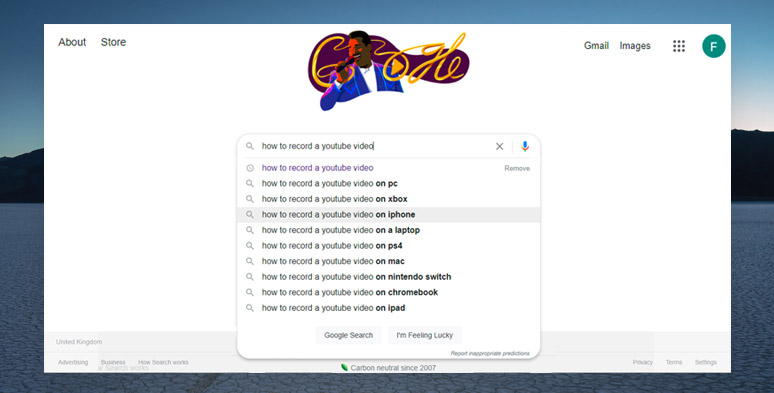
Enter keywords in the Google search bar to get instructional videos’ ideas
Then you will get suggested keywords (also known as LSI) that people search for on the drop-down menu. Then, you can pick the different keyword combinations and use Google Trends, which is free to use, to check how popular these topics are. Then decide your topic with the highest search volume accordingly.
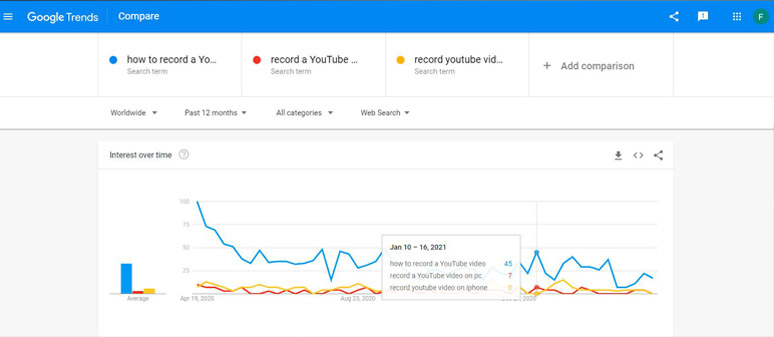
Use Google Trends to select the best topic of an instructional video with more traffic
Also, read top screen recorders to make a video tutorial.
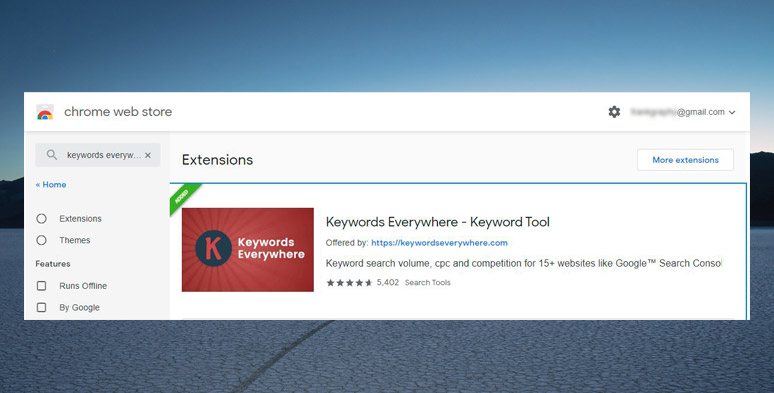
Use a keyword tool to search for the ideal topic of an instructional video for screen recording
Another two prestigious keyword tool we recommend to you is Ahrefs and SEMRush, two of the prestigious tools used by millions of small and big businesses. Both of these tools allow you to enjoy a 7-day free trial to get the most ideal keywords you need for creating an instructional video.
Who Is Your Audience
Think about who the target audience is (gender, age, job, etc.), in what scenario do they need this instructional video, and what are their pain points and how can your tutorial videos benefit them, etc.
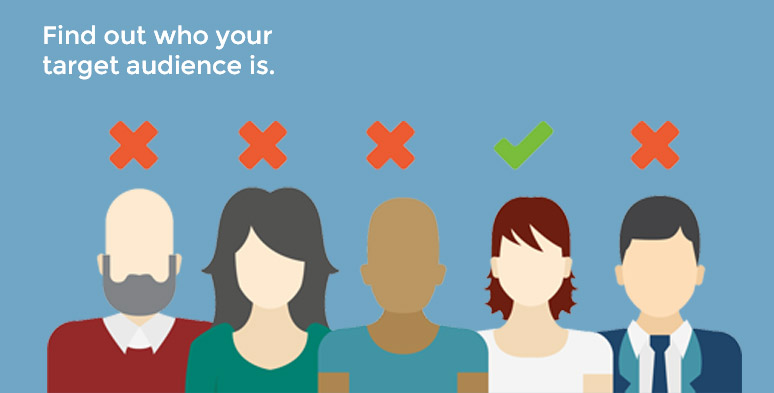
Focus on your target audience for making an instructional video
It’s advisable to do research first by entering the keywords in Quora, Reddit, Yahoo Answers, or looking for questions in a particular online community or threads. Then you can easily pinpoint the concerns and interests of your target audience.
Consider the Style of Your Instructional Video
Whether you want to make your instructional video straight-to-point or spice up your video tutorials with your distinct sense of humor, or prefer not showing your face instead of using voiceover with animations, you need to keep one thing in mind:
Do strike a balance between educational, entertaining, and inspirational content for your instructional video.
Learn More of the Host Video Platform—YouTube
Besides, it’s also highly recommended to learn the video and audio formatting on YouTube and community guidelines of YouTube, where you will know what video content, including videos, links, comments, thumbnail, music, etc. is allowed or forbidden on YouTube.
In a nutshell, HD instructional videos with original, helpful, and candid sharing get more views. Meanwhile, while for an in-depth instructional video with screen recording, 3 to 9 mins of duration are believed to be the most popular formula for video tutorials viewed on YouTube. Of courses, it depends on actual content.
Write Script and Storyboard
Once you’ve figured out your topic, target audience, and specific issues you need to address in the instructional video, it’s time to turn the random thoughts into written words and visible images. The proven way to do so is to write scripts and storyboards.
As to scripts, you can write down the details for each action and the audio narration in a logical manner. Write caps or in red color to remind you to change intonation or highlights the key points.
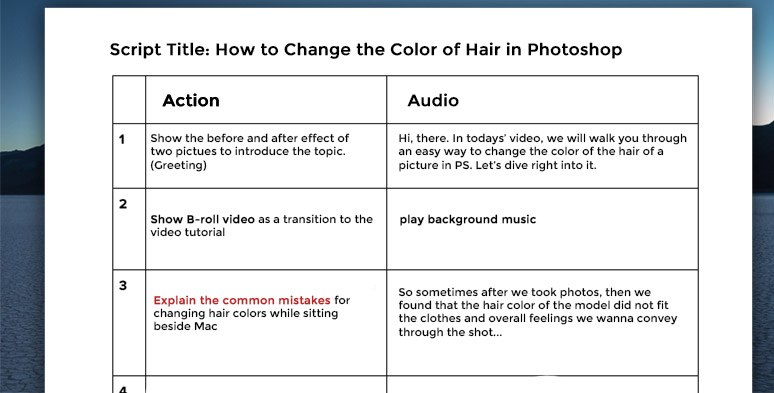
A sample script of making an instructional video with screen recording
While you may also use simple sketches as a sequence of storyboards to give you a visual of the expected camera scene, and position of lighting, etc. It’s also advisable to get some samples of screenshots for screen recordings if you try to explain how to use the software.
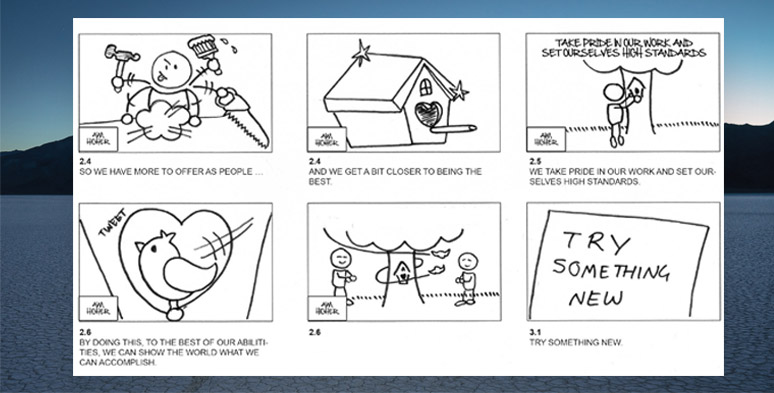
A sample of a roughly sketched storyboard
Also read how to create a product explainer video for Alibaba and Amazon.
Prepare the Gears You Need
Please don’t feel intimidated when it comes to getting the right gears to make an instructional video with a screen recording.
All You Need Is:
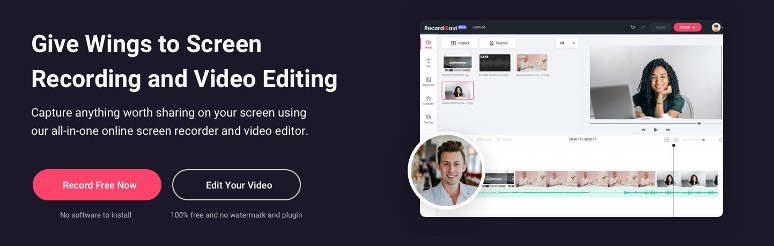
Use RecordCast to easily screen record an instructional video for YouTube
Besides, you don’t necessarily have to have a backdrop if your desk or room doesn’t look messy. Find out how to capture online video in 3 easy ways.
Record and Edit Instructional Videos
One thing to remind you is that make sure you have all the web pages, software, and video footage ready for screen recording. So, you won’t wait for a webpage to be loaded while recording.
Next, open the RecordCast's screen recorder, and choose the "Screen +Wecam" and "Microphone + System Audio" for both video and audio recording of an instructional video. Then hit " Start Recording".
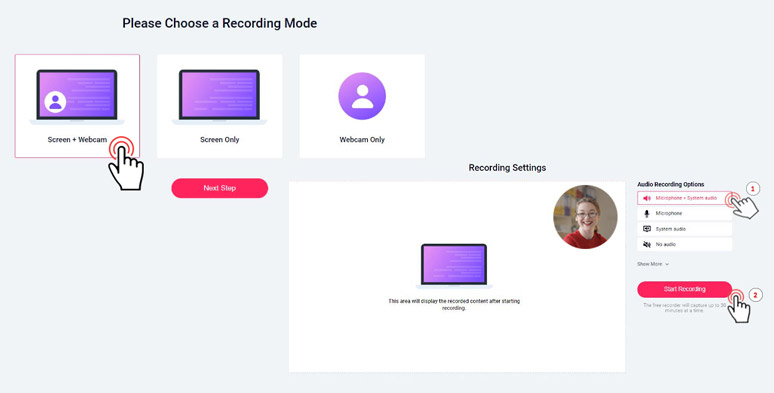
Set up the video and audio settings to record screen and webcam with audio
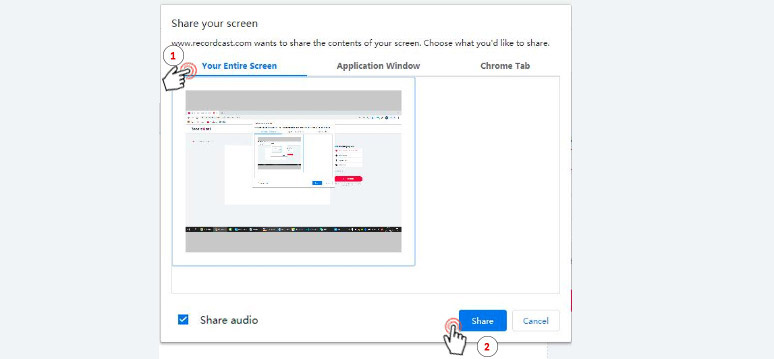
Select the recording area on your screen
After you've done all the recordings, press the "Stop" button and go back to the RecordCast page, you can preview the previous recording alive. Then, hit the "download and edit" button. Your recording will be imported to the built-in video editor for processing.
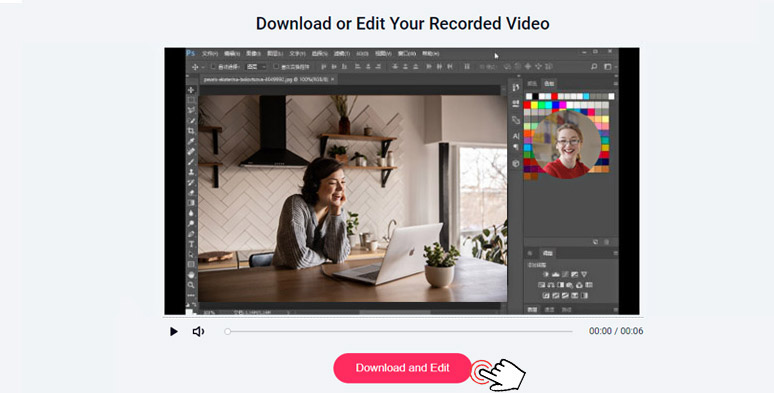
Import the recording of instructional video for further edit
Here, you can easily add your recordings to the timeline and use the trimmer to trim and merge the videos. You may also add dynamic text, elements and overlays, and color backgrounds to boost video engagements. For companies or YouTubers, you may also use DesignEvo to create a unique bluetooth logo for the banding and later add it in the tutorial video.
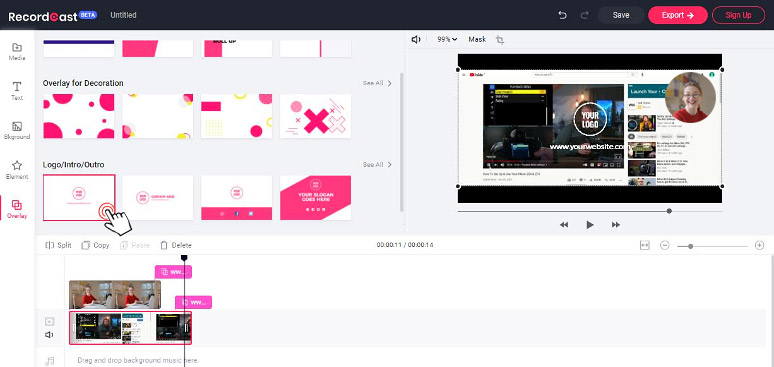
Add dynamic elements and overlays and text to your recording
The zoom in/out feature also allows you to magnify a particular software button for clear explanation in your instructional videos. Besides, you can also import unlimited images, video footage, and music to meet your specific needs.
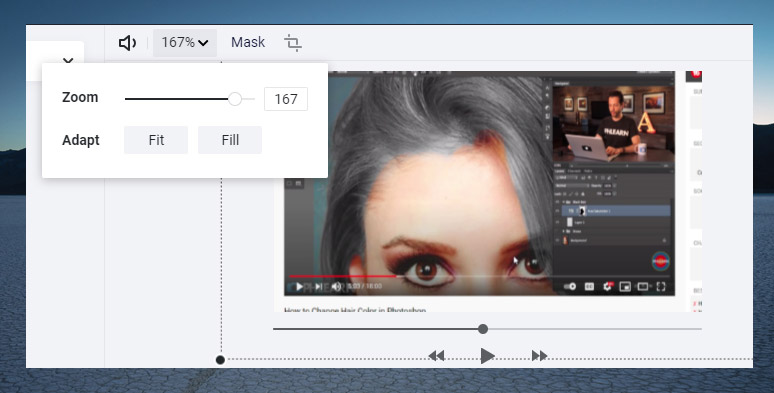
Use zoom in feature to clearly explain an instructional video with screen recording
Finally, once you are done with the editing, hit the "Export" button to download your instructional video in MP4 (1080P) to your local drive.
Follow the Publishing Roles on YouTube
In addition to the community guideline as we mentioned above, before you upload an instructional video to your YouTube Channel, do check the YouTube video upload requirement.
We suggest you prepare the following things beforehand:
Promote Instruction Videos on YouTube
Now, you've posted your hard-earned instruction videos with screen recording on YouTube. However, it's only halfway done. The next big thing is to promote it in every possible way you can.
If you run a personal blog or website, do promote your video tutorial in the latest newsletter with a shareable link. Or repost it on your other social accounts. Facebook, Twitter, Instagram, etc. all can be valuable pathways to help you get more traffic.
Final Thoughts
Having discussed so much, we truly believed that teaching someone through instruction videos with screen recording for YouTube was far from easy. You do need to take it more strategically.
Hopefully, you will love our suggestions and enjoy using RecordCast to screen recording an instructional video for YouTube. If we forgot to mention anything valuable, please don't hesitate to remind us.