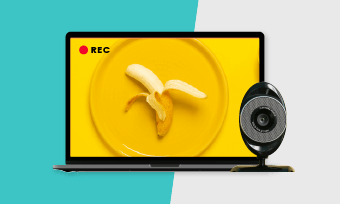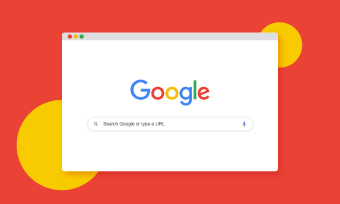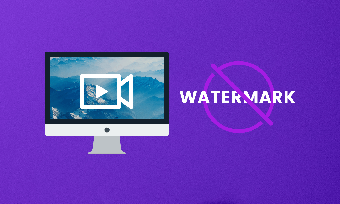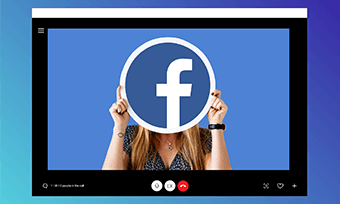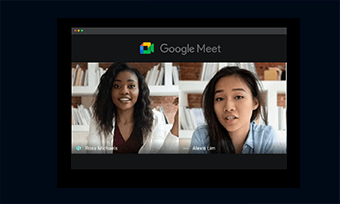Having an easy-to-use and versatile webcam recorder is a must for every content creator. Whether you use it to record PowerPoint presentations with a webcam or make YouTube video tutorials, live stream gameplay, or record a video interview, etc.
A webcam recorder, together with your facecam and screen recorder, opens up new opportunities to make your communication more intimate and come alive.
So, we have tested a dozen of webcam recorders and found 8 worth recommending. Let’s find out together in the following webcam recorder review.
Content:
1. RecordCast
If you hate downloading webcam recording software and only need a simple webcam recorder that captures the screen and webcam, then RecordCast, an all-in-one online screen recorder with a built-in video editor, should be your go-to choice for webcam recording and video editing.
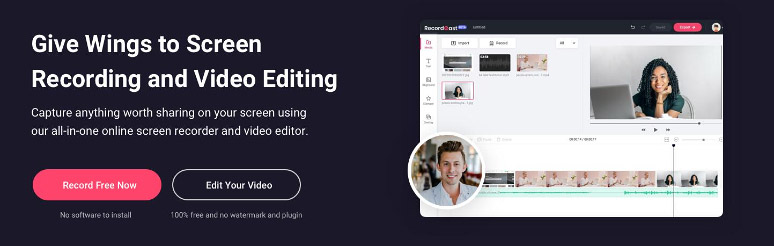
Use RecordCast to record screen and webcam for different uses
Best Features of RecordCast as Online Webcam Recorder:
Limitations:
How to Record Webcam with RecordCast:
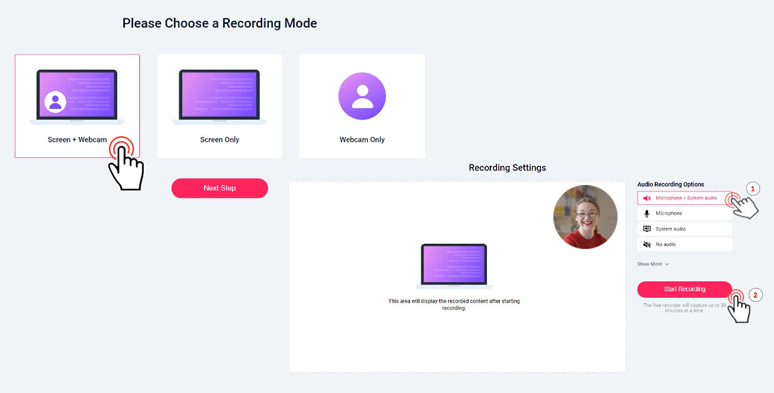
Select the video and audio recording mode with a webcam
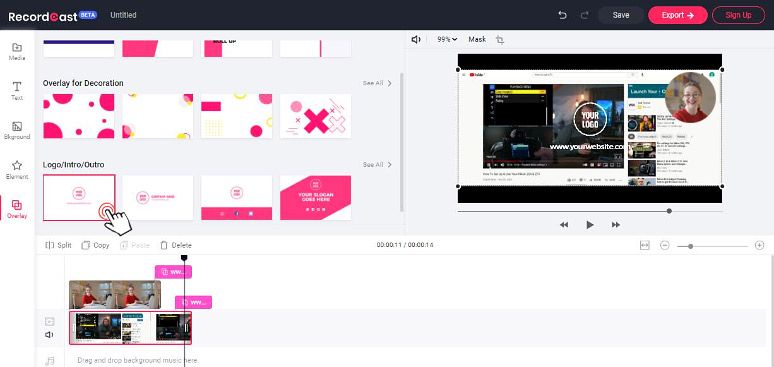
Edit video recordings in RecordCast’s video editor
2. FlexClip
As a celebrated online video editor, FlexClip shares many similarities with RecordCast. Both use an in-browser webcam recorder for webcam recording and have a built-in video editor to edit video recordings.
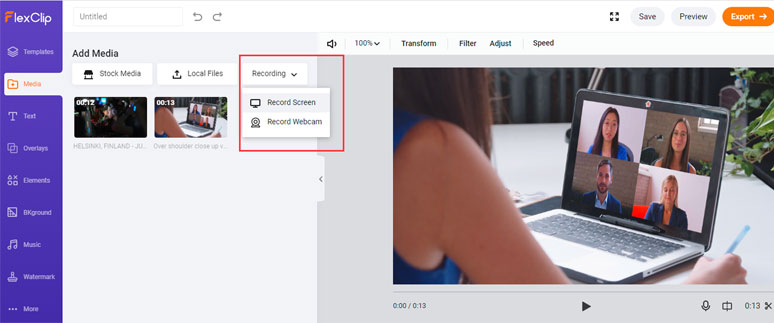
Use FlexClip video editor’s built-in webcam recorder to record webcam
However, what distinguishes FlexClip from RecordCast is that FlexClip has thousands of ready-made video templates and millions of royalty-free music and stock videos, and dozens of video editing tools like video filters, transitions, GIF makers, etc. to help you make an eye-catching video with ease.
Besides, unlike RecordCast, FlexClip can’t record full screen with a webcam on it. Or perhaps, you can combine both advantages of the two to yield the best result.
Best Features of RecordCast as Online Webcam Recorder:
Limitations:
3. OBS Studio
With a vast community of global users, OBS Studio or Open Broadcaster Software is one of the most popular open-source webcam recorders you can get online. It’s completely free and offers you dozens of screen and webcam recording features that are only found on paid screen and webcam recorders.
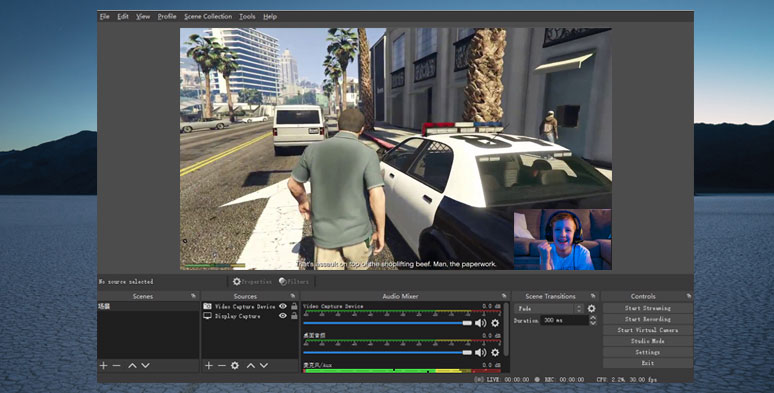
Use OBS Studio to record both screen and webcam
For podcasters, YouTubers, and Vloggers, and gamers, you will quickly fall in love with OBS’s versatilities to record high-quality videos/audio and unlimited scenes to toggle with, and other dazzling effects. For Mac users, check how to use QuickTime for screen recording with a webcam.
Best Features of OBS as Open Source Webcam Recorder:
Limitations:
4. Logitech Capture
Buy one and get one free. If you happen to use a Logitech webcam like C920 or other webcam products, you just hit the jackpot since Logitech creates its high-quality and powerful webcam recording software that will make other webcam users jealous.
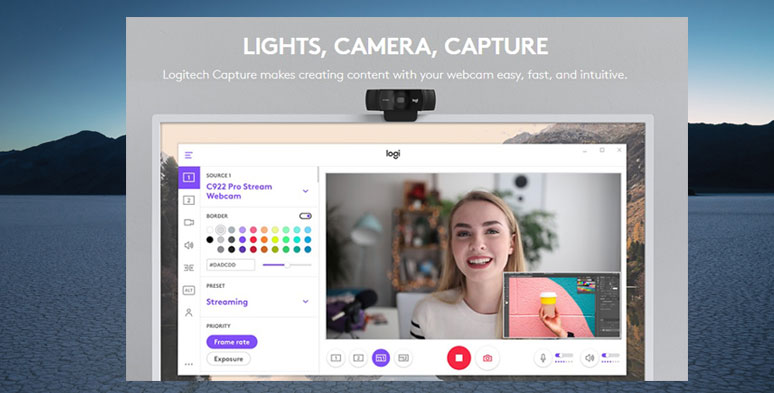
Use powerful Logitech Capture to record webcam
Best Features of Logitech Capture Webcam Recorder:
Limitations:
5. VokoscreenNG
VokoscreenNG is a lightweight and open-source screen and webcam recorder. With a user-friendly interface, you can easily follow the controls to set up screen, audio, video format, save path, and even recording hours. Simple and effective for novices.
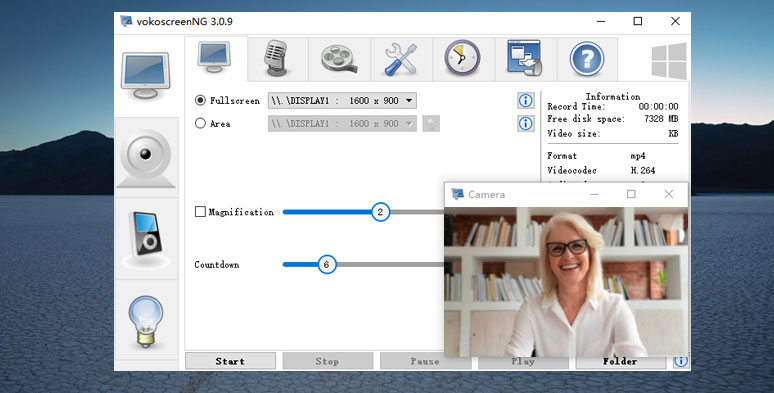
Use VokoScreenNG to record webcam and screen for tutorial videos
Best Features of VokoscreenNG as a Webcam Video Recorder:
Limitations:
6. Webcamera.io
If you go for the simplest webcam recording and screenshots, Webcamer.io is an ideal online webcam recorder to hit your sweet spot. Nothing fancy. Just open Webcamera’s online webcam recorder, then you can already see your lovely face on the screen.
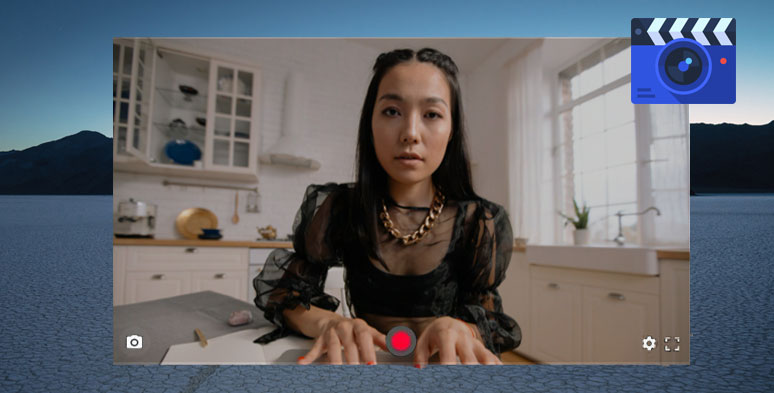
Easily use Webcamera.io to record webcam
Then select the highest video quality 720P and select your external mic and click on the red recording button to start recording. To get screenshots, just tap the camera icon at the left corner of the webcam screen. That’s it.
After the recording is done, you can upload video recording to its website and use its plenty of useful tools, like trimmer, speed changer, and voice recorder, etc. to further enhance the recorded video.
Best Features of Webcamer.io Webcam Recorder:
Limitations:
7. Veed.io
Veed.io is one of the latest start-ups of online video editors. Its in-browser webcam recorder allows you to record screens along with a webcam with simple clicks. Just like the webcam video recorders of RecordCast, no software download is needed. After you finish recording, you can use its minimal video editor to trim the recorded video.
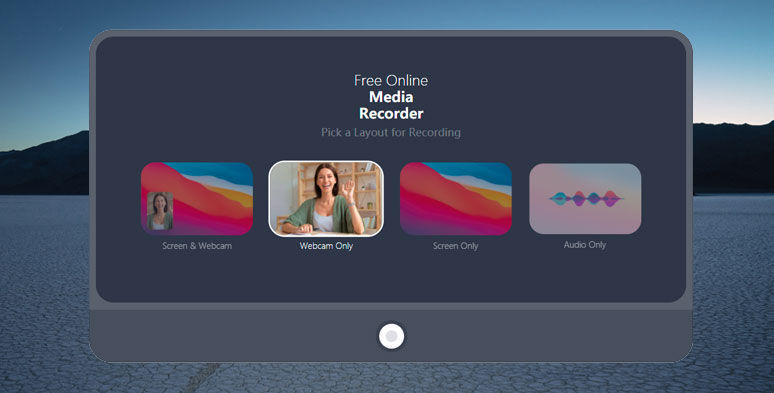
Use Veed.io to record either webcam or screen, or both
Best Features of Veed.io Webcam Recorder:
Limitations:
8. BandiCam
BandiCam is a lightweight yet feature-packed screen and webcam recorder. It a favorite of gamers to record gameplay like Minecraft with both screen and webcam on with no lagging. But it also works flawlessly for webcam recording.
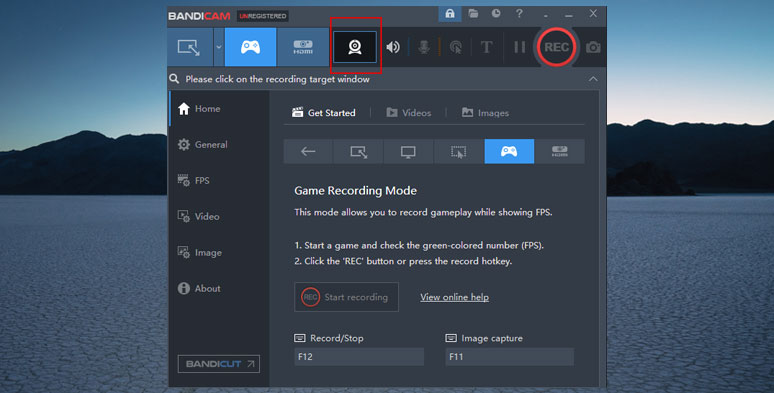
Use feature-packed BandiCam to record webcam
Surprisingly, such a small screen recorder with a webcam can capture stunning high-quality video up to 3840x2160 pixels, which is 4K. For making YouTube video tutorials, BandiCam also allows you to annotate the real-time recording with drawing tools, etc. Find it irresistible?
Best Features of BandiCam Webcam Recorder:
Limitations:
The Bottom Line
So, here are the 8 best webcam recorders that we believe are worth a rightful place on your pc. Now, the question is which one is the perfect match for you?
Well, if you wanna quickly record webcam and screen, then choosing a flexible all-in-one screen recorder like RecordCast can be the right solution and it's 100%. For more needs, just go with FlexClip, OBS, etc. For gameplay recording, BandiCam is second-to-none in this league.