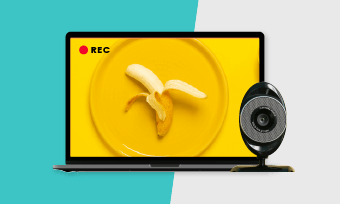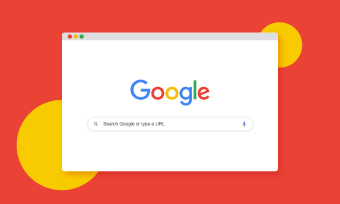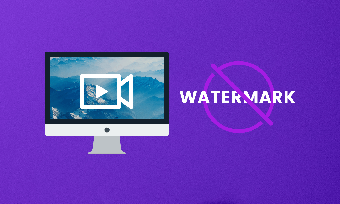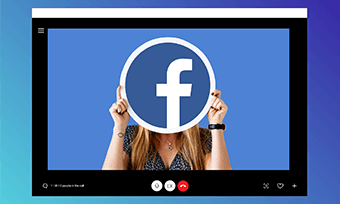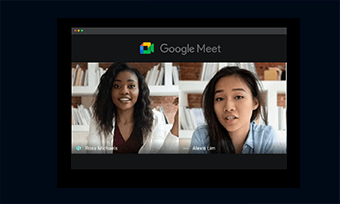Having a flexible screen recorder on Windows 10 makes our life easier. We can easily make screencasts to share exciting gaming moments, record online courses for reviewing, or make tutorial videos for YouTube, etc.
While there is a string of screen recorders for Windows 10 available, which one works best for you depends on your actual needs. So, in this post, we will introduce you to 7 Windows 10 screen recorders (both free and paid), helping you select the best screen capture software for Windows 10.
Contents
Free and Most Convenient Screen Recorder for Windows 10
If you are looking for an easy-to-use and hassle-free screen recorder that can record screen and audio on Windows 10. The following 4 free screen recorders are highly recommended.
1. Windows Xbox Game Bar
Xbox Game Bar is a built-in screen recorder on Windows 10 for gameplay recording and streaming. However, it can also be used as a free screen recorder for Windows 10. Simply press hotkeys " Win+ G" to launch Game Bar and you can easily navigate yourself for screen recording.
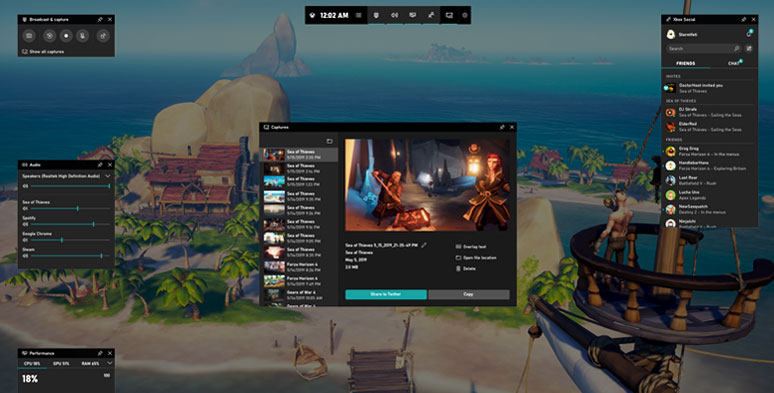
Use Xbox Game Bar to record screens on Windows 10
Recommended to Whom: Gamers and to those who want to make quick screencasts without downloading any third-party screen recorders.
Pros:
Cons:
2. RecordCast Recorder
RecordCast is a user-friendly online screen recorder that works flawlessly on Windows 10, Mac, and Linux. As a flexible in-browser screen recorder with a built-in video editor, you can easily use Chrome/Firefox browser on Windows 10 to access RecordCast to record screens and webcam with audio, and later use its video editor to enhance the video recordings.
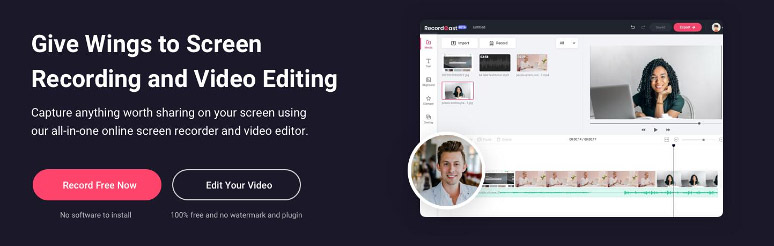
Use RecordCast to record screen and webcam on Windows 10
Recommended to Whom: Chromebook users and those who want to quickly start screen recording without having any software to install.
Pros:
Cons:
3. FlexClip Screen Recorder
Another great screen recorder for Windows 10 is FlexClip, an all-in-one online video editor with a built-in screen recorder to help you capture screens on Windows 10 in simple clicks.
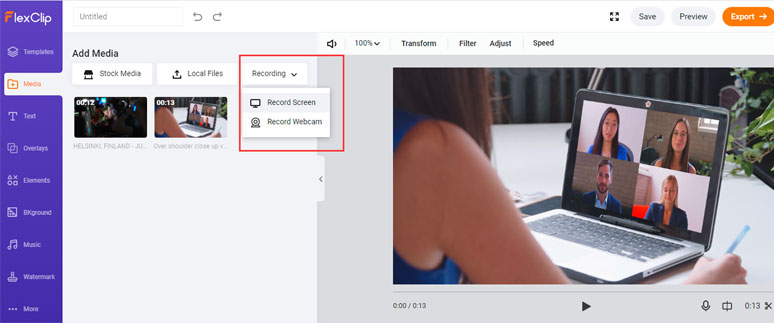
FlexClip video editor’s built-in screen recorder is extremely helpful.
The bonus is that there are millions of royalty-free stock videos and music in its media library and dozens of video tools available, which is extremely convenient for video making.
Recommended to Whom: If you use both screencasts and video footage to make tutorial videos or anyone who needs stock video and useful video tools and catchy video templates to create engaging videos.
Pros:
Cons:
4. Open Broadcaster Software
Open Broadcaster Software or OBS Studio is the most widely used screen recorder for gamers using Windows 10, Mac, and Linux systems.
It allows you to create HD screencasts with your webcam for tutorial videos or podcasts. As both a developing screen recorder and live-streaming software for Windows 10, it will fulfill most of your needs for screen recording on Windows 10.
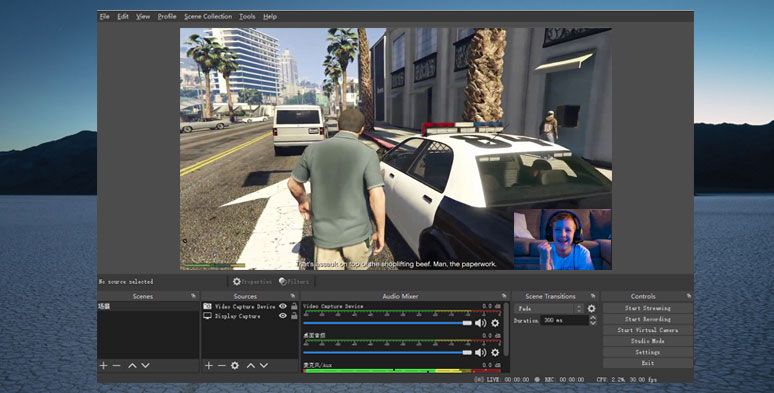
Use OBS to record screen and webcam even for live streaming on Windows 10
Recommended to Whom: YouTubers, gamers and experienced users who prefer to record screen and webcam on Windows 10 while live-streaming for gameplay or podcast interview, etc.
Pros:
Cons:
Paid and Advanced Screen Recording Software for Windows 10
If you prefer advanced screen recording software for Windows 10, then the following 3 paid Windows 10 screen recorders may give you more flexibility.
1. Camtasia
Camtasia is an impressive video capturing tool for Windows 10, which can help you record anything on your computer screen, software, video calls, or even record PowerPoint presentations as a video. What's more, you can instantly upload your video to YouTube, Vimeo, or your online video course. You 30-day free trial to experience its powerful screen recorder and video editor.
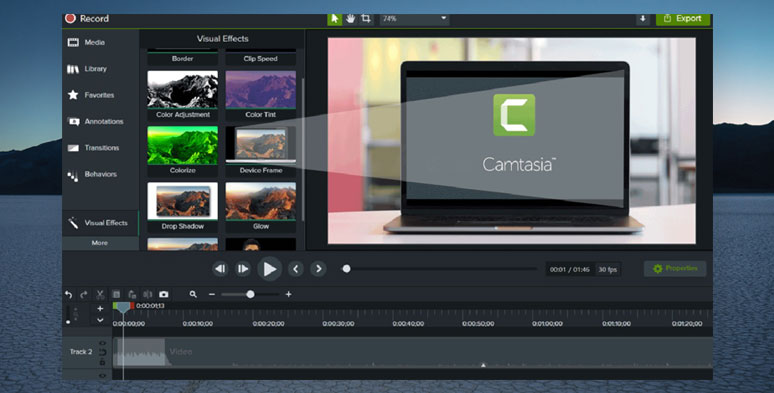
Camtasia screen recorder and video editor for Windows 10
Price: $274.99 (one-time-fee)
Recommended to Whom: YouTubers, vloggers, gamers, E-learning teachers, or anyone who makes their living by creating high-quality video content.
Pros:
Cons:
Although Camtasia works flawlessly for screen recording and video editing, its hefty price tag ($249.99) does frighten normal users like students or freelancers away. If you are feeling the pinch, do check the best Camtasia-free alternatives you deserve.
2. Bandiam
BandiCam is a professional screen recorder for Windows 10. It claims to record everything on your screen like gameplay, videos, TV shows, IPTV, smartphone, PS, Xbox, and more. It's equipped with many amazing features like real-time drawing, scheduled recording, mouse effects, webcam overlay, etc. After recording, you can upload your videos to YouTube and video quickly.
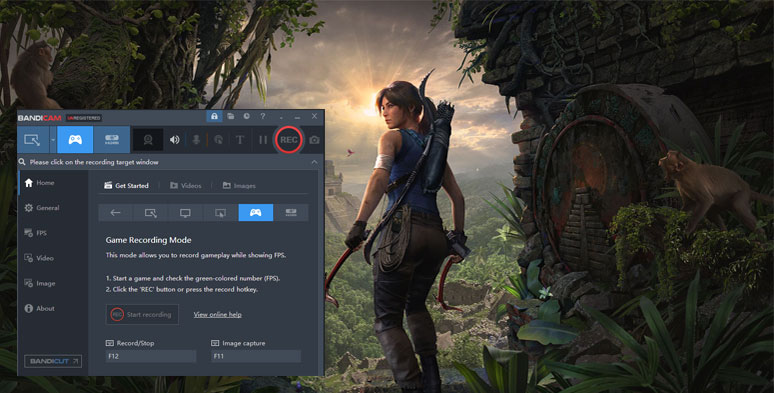
Use Bandiam to record screen or gameplay on Windows 10
Price: $39.95
Recommended to Whom: Gamers, teachers, and corporate employees, etc. who often need to screen record on Windows 10.
Pros:
Cons:
3. Screencast-O-Matic
Screen-O-Matic is one of the best screen recorders for Windows 10 and it also works well on Mac, iOS, Android, and Chromebook. Whatever you want to record your screen for personal, educational, or business purposes, it will always help you record the screen safely and simply.
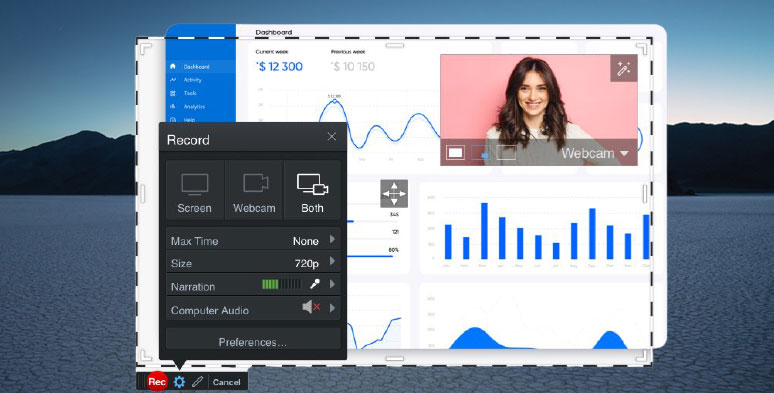
Use Screencast-O-Matic to screen record on Windows 10
Price: $1.65/month
Recommended to Whom: Students or freelancers who have a low budget enjoy many advanced features for screen recording and video editing.
Pros:
Cons:
Final Thoughts
That's all for the 7 screen recorders for Windows 10 we recommended. If you wanna quickly make screencasts without costing a dime, combining RecordCast with FlexClip to record screen and audio on Windows 10 and add more video effects could be a viable option.
Or you could spend more time mastering OBS or looking for a paid version to record your screen. Again, it all depends on your actual needs. If you find this post helpful, don't forget to share it on Facebook or Twitter, or reach us to give more valuable solutions. Much appreciated.